Creating a pdf with multiple pictures
I needed to create a PDF with multiple pictures per page. The pictures had to be numbered and include a timestamp. All the photos were in Lightroom, which we use to manage our photos. Using a plugin, I added the necessary watermarks during export. Trying create a PDF with the 50 or so pictures in chronological order using Windows 10’s print photo didn’t work very well. I needed a different solution.
Below, I’ll go through the different steps I used to create the PDF.
Export images from Adobe Lightroom
First, I used a plugin called LR/Mogrify 2 from Photographer’s Toolbox by Arctic Whiteness. This is a plugin that adds functionality to the export dialogue in Adobe Lightroom.
The settings I used to create the two watermarks were:
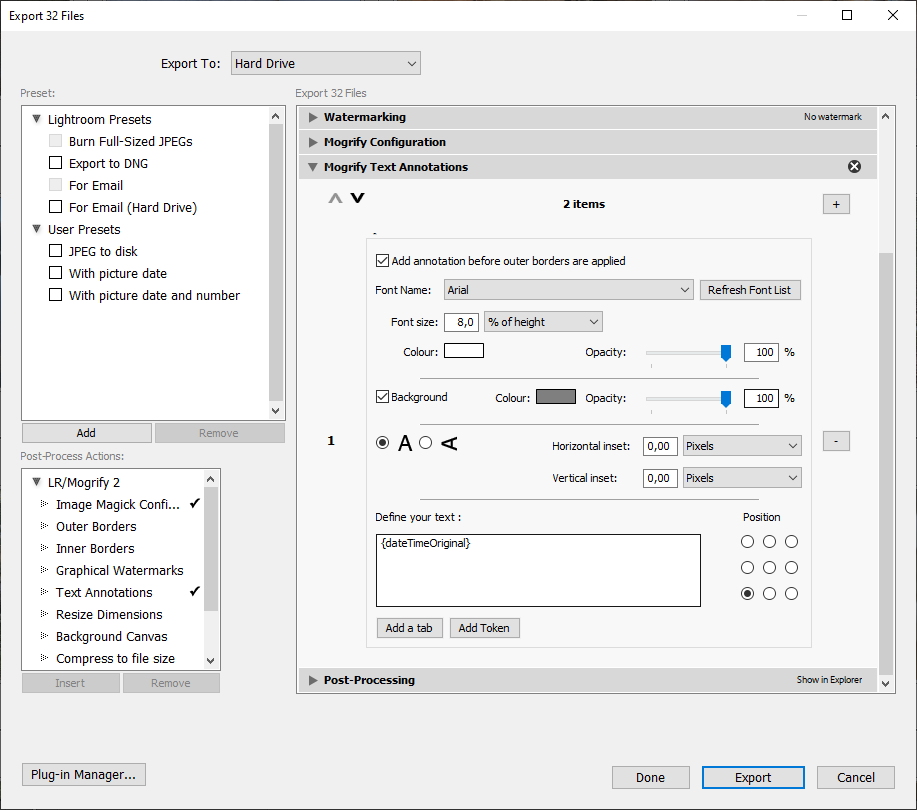

Creating the PDF
To create the PDF I used Pandoc to compile a very simple markdown file. The markdown file only contained image insertions as shown below:
{width=33%}\
{width=33%}\
{width=33%}\
{width=33%}\
{width=33%}\
{width=33%}\
...
I then compiled the markdown file to a PDF using the following pandoc command:
pandoc document.md -V geometry:margin=10mm -V papersize=a4 -f markdown -o document.pdf
I’ve created an example file (2021-08-01-Finished-PDF-with-pictures.pdf (13 MB)) sporting our dog Odin the Viking Toller.